I couldn’t find a website that would explain this to me in simple terms, but I was eventually able to figure it out. This is how I was able to connect my MacBook Pro to my cell phone via Bluetooth, and then use it as a modem to get it online (via 3G). To do this, your cell phone needs to support Bluetooth, and being used as a modem (sorry iPhone users). I’m doing this with a Nokia N75, and the connection parameters are specific to Cingular/AT&T.
How do you know if your phone supports being used as a modem? Well, without digging through the manual you can turn Bluetooth on, discover it with your MacBook, and then it will tell you what types of operations it supports. This can all be done under System Preferences -> Bluetooth:
“Dial-Up Networking” is the magic feature you’ll want to see there.
Now, to use it as a modem and connect to Cingular, the only “hard” part is knowing what to enter in all of the fields. Under System Preferences->Network select “Bluetooth” and enter the options as shown below:
The values are:
Telephone Number: *99***1#
Account Name: [email protected]
Password: CINGULAR1
I also like to check “Show modem status in menu bar” because it gives you quick access to this panel for connecting in the future, and will tell you how long you’ve been connected while you’re online.
The last thing you need to do is hit the “Advanced” button and fill in the APN (“Access Point Name”) which is “wap.cingular”:
Now if you go back and hit “Connect” you should be in business. It will tell you your IP address, and show you a little meter indicating sent and received data:
Pretty sweet… now you can get online anywhere you have cell service. Make sure you have an unlimited data plan, or this will get expensive. On your phone, you may have the option to auto-accept (or “trust”) connections from certain devices. If you set your MacBook so that it’s trusted like this, you can use your phone as a modem without even touching the phone. Just leave it in your pocket (with Bluetooth enabled at all times) and your laptop will just use it when you click the button. Very cool.
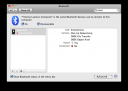
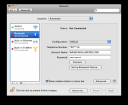
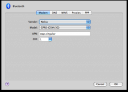
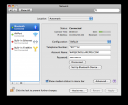
Pingback: » Connecting your MacBook Pro to the web via a Bluetooth Cell Phone