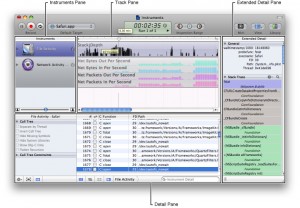I had never heard of this before, but if you’re looking for the equivalent of perfmon on your Mac, or trying to troubleshoot a misbehaving process, they have a sharp-looking GUI tool to help with it called Instruments.
Category Archives: techie
GetExceptional .NET Plugin v0.3 released
http://getexceptional.codeplex.com/
This release adds the ability to use the plugin as an HTTP Module, so it will automatically report all unhandled exceptions without requiring any additional code – just one line of configuration in web.config.
Sucks-Rocks
Sucks-Rocks is a neat site which does a basic web search for the term(s) you specify, and tells you if the things people say about it are generally positive (ex. “X rocks”, “X is sweet”) or negative (ex. “X sucks”, “X is lame”).
I was curious on what people thought of Netbooks, since my feeling is that they’re pretty useless.
Interestingly, the search results for “netbook” and “netbooks” are completely different. “Netbook” is highly rated (9.6) and “Netbooks” is not (5.6). I assume this is because when people use the singular form, they’re talking about a Netbook they own (ex. “My netbook rocks”) vs. the plural which is from bloggers like me who’ve never used one (ex. “Netbooks suck”).
That makes me curious as to whether or not people find them useful after buying one. Or alternatively, if the results are being skewed by people who generally commend the thing they’ve dropped a few hundred bucks on so they don’t feel so bad. That phenomenon is part of what makes high-end electronics reviews so hard to interpret. It’s tough for someone who just spend $3k on a plasma TV go online and say the picture is “just ok.”
BrightKite for Dodgeball users
Now that Dodgeball is gone, here’s a short guide on how you can replicate the Dodgeball experience in BrightKite.
Friendship
The notion of friendship is more complicated than Dodgeball’s. First, in order for people to see your exact location, you’ll need to make them a trusted friend. Also, how you receive their checkins and posts is configurable on a friend-by-friend basis. If you want to receive all checkins from all friends via SMS, you’ll need to choose “Edit Friendship” for each user and set that. So, in short:
- Make each of your friends “trusted”
- Choose to receive their posts and checkins via SMS
Strangers
There are a bunch of features that deal with meeting new people, and being alerted when other BrightKite users are in your vicinity. This is configurable under Account Settings -> Notifications -> Nearby Notifications. You can theoretically use this single area to control notifications from all of your friends, but because it’s location-centric (“only let me know when people check in within x kilometers from me”) the only way to replicate Dodgeball’s behavior is to configure your friends on a user-by-user basis, above. So, that’s how I do it.
SMS
They have very similar SMS commands to Dodgeball, including the @ notation for checking in and ! notation for posts (nearest equivalent to the Dodgeball “shout out”).
Locations
The way they do locations (ex. @viceroy) is similar to how Dodgeball did it in the old days – that is, they validate that they know the location you’re requesting in a database before allowing the checkin. You can create custom-named places (called “placemarks”) like this: search on their site for the thing you want to check in to, by address (ex. “1501 Pike Pl Seattle, WA 98101”) on the resulting page you’ll be able to add that address as a Placemark and give it a friendly name (ex. “Pike Place Market”). When you’re out somewhere you can also type “MARK friendlyname” to create a placemark for your current location. I think those methods only create a placemark for you but they have a hack for creating public placemarks as well.
Cool New Features
It had a few things dodgeball didn’t…
- You can define a “Quiet Time” when you don’t want to receive SMSs… good if you have friends who check in at the airport at 7am.
- Rather than having everyone check in at the same place, on person can checkin and the others can just text “JOIN username” to replicate their checkin.
- It has a full iPhone app that’s pretty sharp
- You can add pictures to your checkin, which go into the friendstream and also, optionally, can be sent to flickr.
Why not…
- …Google Latitude? They currently don’t support iPhones, nor (to my knowledge) do they offer a basic SMS interface for people with older phones.
- …Twitter? It’s not location-centric and your posts go to everyone who follows you.
- …Loopt? Was, at least for a while, very iPhone-centric. It looks like it’s on more phones now though. I just haven’t heard much about it recently. Also, when I was using it the model seemed a bit different. You didn’t “check in” so much as you opened it and it broadcasted your location. There were options to post messages though.
- …FourSquare, from the creators of Dodgeball? We’ll see what it’s about when it’s released, hopefully soon.
ASP.NET: Biggest letdowns so far
Having used ASP.NET for the last several months has had it’s ups and downs, but there are some issues in particular that haven’t just been annoyances, they’ve actually surprised me. Moments when although I’m working in a modern environment -the latest and greatest- I felt like I was stepping back in time several years. These are the biggest hitters.
C# Plugin for GetExceptional.com
I released my first CodePlex project today. It’s a plugin for .NET apps to communicate with the Rails-based Exceptional exception trapping service. The site provides a nice UI to your exceptions, allows you to see the ones that hit the most, get e-mails on them, mark them “resolved”, etc.
Rails has spun out a lot of great online tools like this, which I miss after moving to .NET. Thankfully they have a simple web-based API so it’s not too difficult to build plugins like this.
The library is currently in Alpha status, but I’ll move it to release status as soon as we begin using it live on Wishpot.
It's Go Time
Congratulations to Jeff, Josh, and Devang at GoTime for going live. If you’re in Seattle and wondering what to do/where to go, this is the first site you should check out.
Vista isn't very good.
I’ve been using Vista as a development machine for a few weeks now. I think it’s prettier than XP. Other than that and the appeal of using “the latest and greatest”, I haven’t enjoyed it.
Some notes so far:
- Searching. The search never seemed to find any of the files I was looking for. I eventually discovered that it wasn’t really searching everything on my hard drive, only areas that were indexed. So, I added C: to the index so it would find everything. Now it actually finds things, but the search results page is amazingly distracting. There are filters and options littered everywhere! It makes the Mac’s mediocre Spotlight look like a marvel of modern usability.
- The command line. It really is amazing. This thing has not evolved in a decade. Copy and paste is still incredibly awkward and broken. Oh, and who needs tools like grep when you have that awesome search?
- Sharing. This was one area where Windows beat the pants of the Mac for as long as I can remember. Sharing in Windows was so much easier. Vista took sharing a step backwards. After sharing a folder (which you can only do after navigating through the various control panel options which allow you to do so) the dialog box says “please wait a few minutes while your folder is shared.” Yup, that’s right, minutes. It used to be near instantaneous. Those were the days.
- UAC. I’ve heard so much about this, but it really was a site to behold. It makes Windows feel like KDE on Linux. Sometimes to edit a file (ex. your hosts file) you’ll have to literally fire up Notepad as an administrator and open the file that way in order to be able to save it. If you happened to open it by double-clicking it from a non-administrator Explorer window, you won’t be able to (and to my knowledge, you can’t in-place switch to a user mode and have to close and re-open notepad a different way). This is part of what used to give Linux such a bad rep for desktop apps. It felt so primitive – like a GUI slapped atop a system that was developed by other people (which, in Linux, is exactly how it is). Windows has now regressed to that point. Thankfully you can disable it.
- The Sidebar. I tried to like it. I like the idea. It should be useful. I found it hovered somewhere between “useless” and “distracting.” I disabled it. When I was a Linux user, I used GKrellM on Linux and really liked it, but when I tried to move to something more Gadget-like (SuperKaramba) I found it distracting. I’m currently happiest with tiny menubar meters in the Mac (in particular iStat Menus) and calling up the Dashboard if I really want to interact with a more serious widget (usually the calculator).
The good things:
- Terminal Services (Remote Desktop) is quite good. Better and faster than any equivalents I’ve seen on any other OS’s (although, in fairness, it was also good in XP).
- The font rendering is appealing to me. I don’t know much about it, but I notice that it’s different from XP and I like it.
Luckily in my case I’m not attaching a bunch of peripherals to it… that apparently has been people’s biggest source of agony. I’ve had no such issues (aside from Vista warning me that my graphics and sound card drivers, which seem to work fine, have problems). I almost wanted to come away saying “well I’m sure it’s a great OS for most people who surf the web, do some word processing, and check e-mail” until I realized what a low bar that is. So, my current conclusion isn’t that it’s bad, just that it’s not very good.
Open a file by name…
If you’re working on a software project of any magnitude, you’ll have a bunch of source files and will often need to jump between them. Most of the IDE’s I’ve used have convenient keyboard shortcuts to let you open a file by name without browsing around with a mouse:
IntelliJ: “Goto File” – Ctrl Shift N
Netbeans: “Go to File” – Ctrl Shift O
Eclipse: “Open Resource” – Ctrl Shift R
It’s a pretty basic command which is used many times a day. Lately I’ve been using Visual Studio, and I’ve yet to find an equivalent. There’s this tip which doesn’t work for me, and the FileFinder plugin which seems to do the job, but it keeps forgetting it’s keybindings after I set them. How do people open files in Visual Studio? Do they really poke around with a mouse?
Connecting your MacBook Pro to the web via a Bluetooth Cell Phone
I couldn’t find a website that would explain this to me in simple terms, but I was eventually able to figure it out. This is how I was able to connect my MacBook Pro to my cell phone via Bluetooth, and then use it as a modem to get it online (via 3G). To do this, your cell phone needs to support Bluetooth, and being used as a modem (sorry iPhone users). I’m doing this with a Nokia N75, and the connection parameters are specific to Cingular/AT&T.